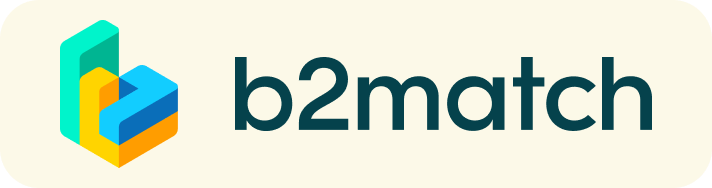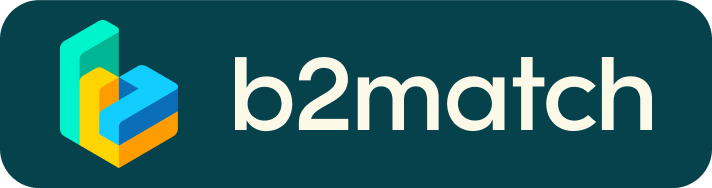Matchmaking - how does it work?
During and in the week after RSA Conference, the Enterprise Europe Network (EEN) will facilitate matchmaking through the CyberMatch2023 platform. A matchmaking session is a quick and easy way to meet potential cooperation partners. Short 1:1 meetings are enough to build first connections before the meeting ends and the next talk starts.
Program
- April 24-27 | On-site matchmaking | San Francisco (location of your choice)
- May 1-5 |Virtual matchmaking | CyberMatch2023 video conferencing tool

1) Registration
Register via the Register button.
During the registration you are required to provide the following information:
- Your name and job position
- Your organizations' name and a short description
- Your availability for meetings and other sessions
- Other information, if specifically set by the event organizers.
Your profile will be validated before being included in the participants' list, and profiles that are incomplete, unclear or irrelevant to the event might not be allowed to participate.
2) Complete your business profile to showcase your needs
In addition to the information entered during registration, you are able to add details about your businesses by creating Marketplace entries. You can describe the products and services you offer, you can state what you are looking for in a partnership or investor, or the reasons why you are interested in a project cooperation.
3) Browse participant profiles and marketplace opportunities
You will be able to search the participants list and the marketplace to identify suitable partners’ profiles. Check which profiles are the most interesting for you. Use the selection criteria available and bookmark the interesting profiles.
4) Send & receive meeting requests
You can submit meeting requests or/and send a message in order to establish contact with the suitable meeting partners. Click on the participant card in order to see participant's details and request meetings. The status of the participants in relation to your meetings will be displayed in the participant card.
You can only request meetings if the booking phase is opened.
5) Matchmaking
You build your own agenda based on selected sessions and accepted meeting requests. Accepted meeting requests will be scheduled according to mutual availability and preference. When accepting a meeting request, you will see all common available time-slots and can decide on your preferred date and time of the meeting.
You can find your meetings in your Meetings list or in your Agenda. Here, you have the date and time of your accepted meetings, so on the day of the meeting, be punctual. If you are not able to attend the event for any reason, you can cancel the meetings or your attendance.
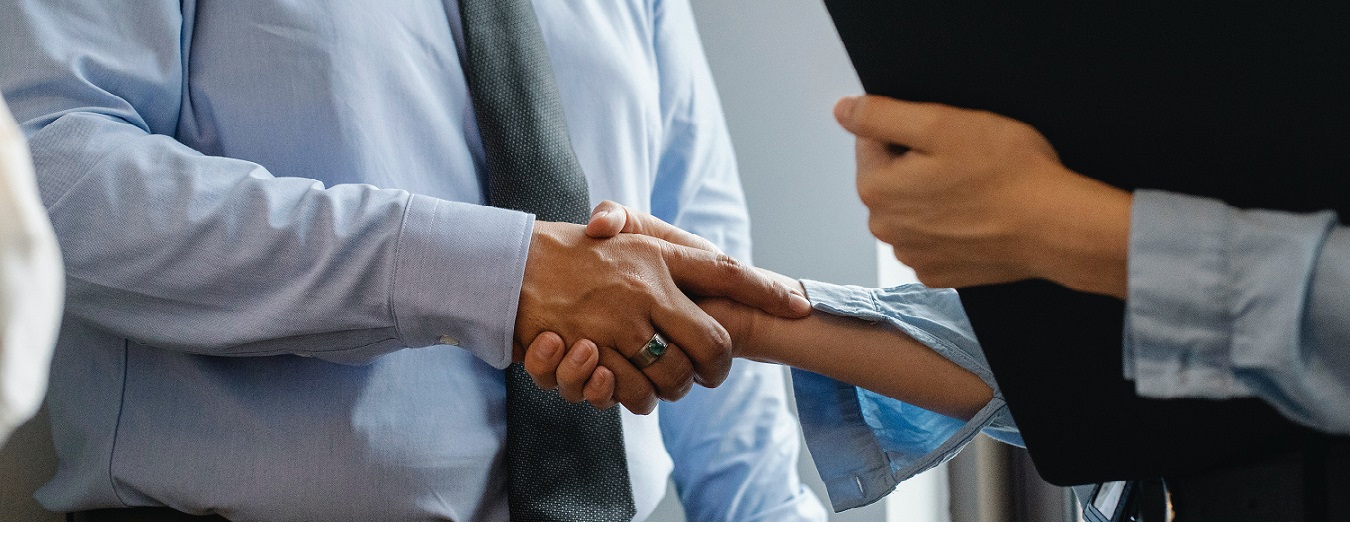
On-site meetings
Send a meeting request and agree on a meeting location when your request is accepted. For example, you can meet at the information desk/coffee bar at booth #1061 (Netherlands Pavilion) or another central location in/around Moscone Center.
The duration of the on-site meetings is 30 minutes. This includes the time to get to the location you have agreed upon, so don't be late!
Virtual meetings
If you did not have a chance to talk during the conference, be sure to schedule a virtual meeting for the following week. Don't miss the opportunity to matchmake!
Check your camera and microphone and don't be late!
How to initiate a Virtual Meeting?
- Identify promising participants on the Participants list or the Marketplace page on the event's website. Once you found a suitable meeting partner, click "Request meeting" to send them a meeting request.
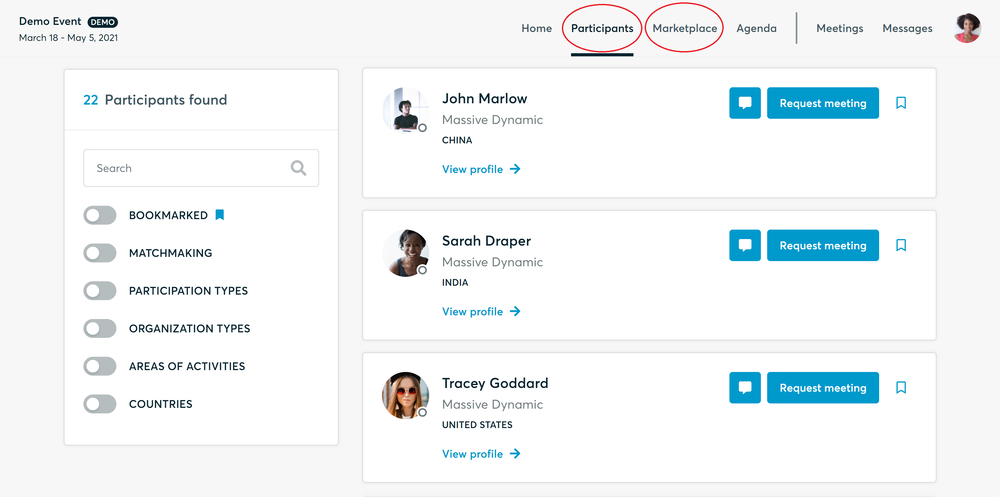
- Use the Messages functionality to chat about common interests and availability.
- Click "View Profile →" to find out more about the participant
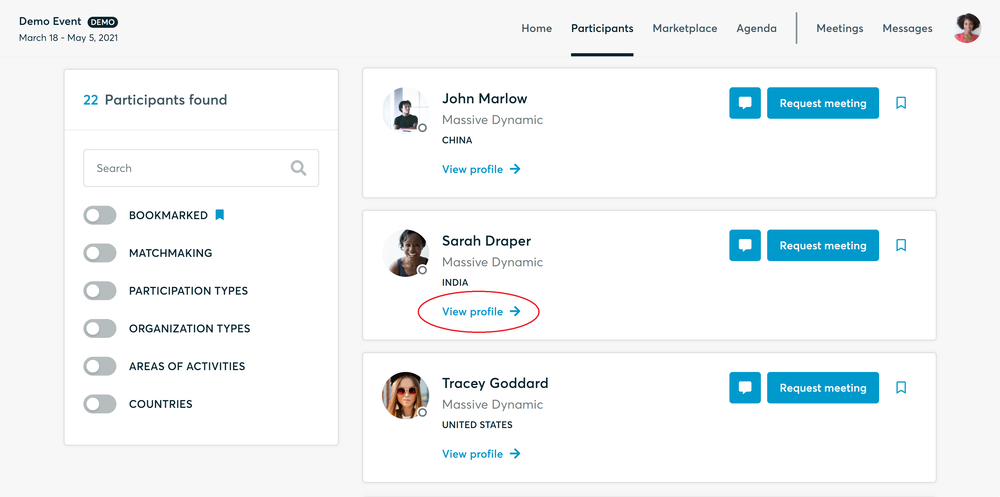
- If you would like to have a meeting with them, you can also request a meeting here.
- Check My agenda and Meetings for your schedule and your list of confirmed meetings.
- At the time of the meeting, go to the Meetings page and click on Start Meeting
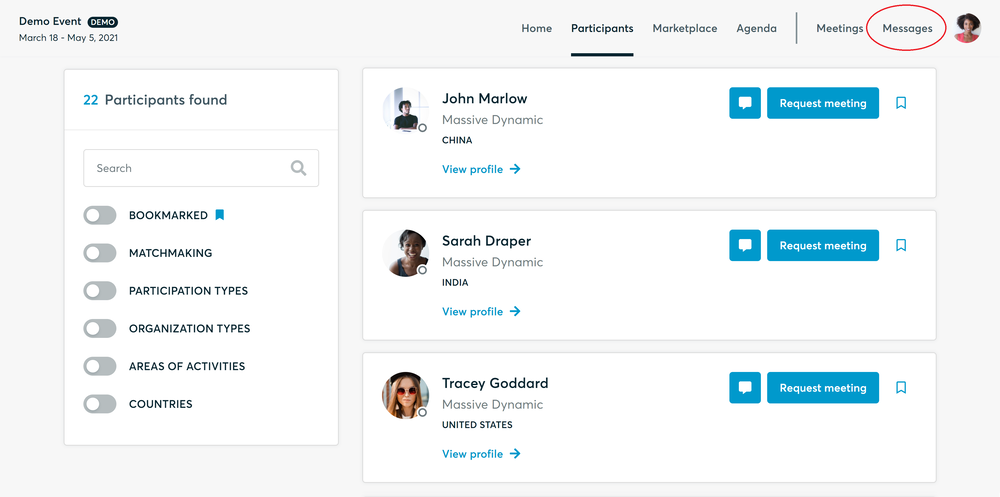
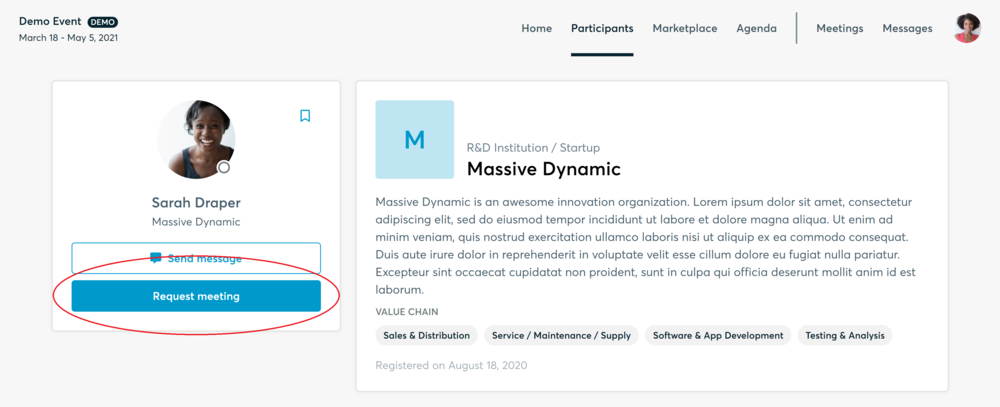
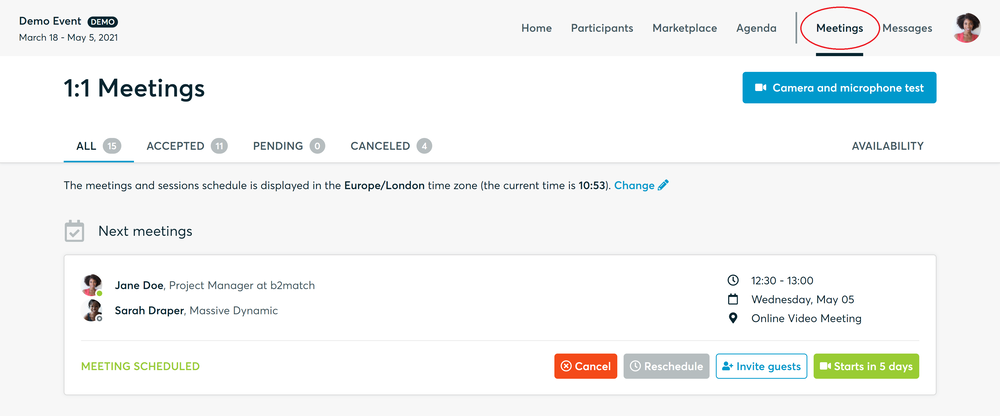
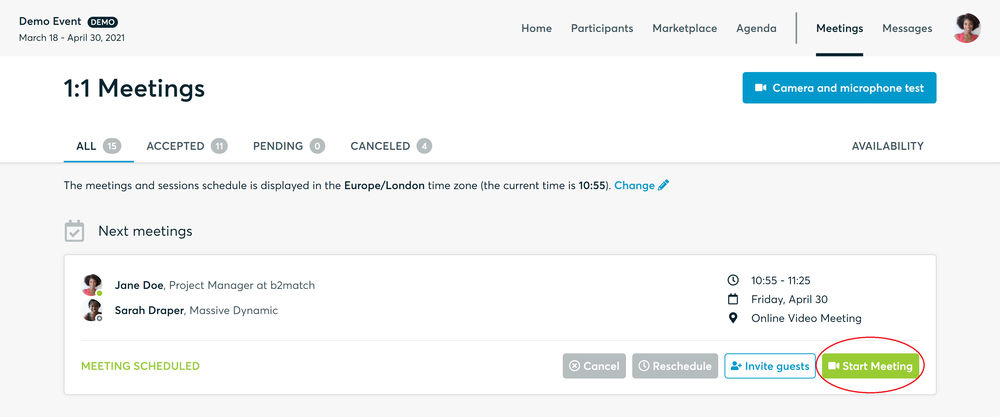
- You can invite guests through the Invite guests button, or share your screen through the screen sharing button
- A virtual meeting can be started at any given time before its ending time and it won't stop automatically, one of the participants has to end it
- The remaining time will be displayed on the top left corner
- The next meeting card will be displayed with one minute before the next meeting
- Clicking on Start Next Meeting will end the current meeting and will start the next one
Technical requirements for Virtual meetings
The virtual meetings take place through the CyberMatch2023 video tool, which is integrated in the platform and it doesn’t need to/it can't be downloaded.
- install the latest version of your browser
Use a device with an incorporated webcam or a webcam. Without the camera, the meeting can still take place in the audio mode.
Microphone and camera
You can test your microphone and camera in your Meetings list, once you are logged in to your CyberMatch2023 profile. In order to do this, you need to click the blue Camera and microphone test and follow the instructions.


If there are issues, the system will indicate the browser's documentation's regarding the microphone and camera usage
- browser's permissions to use the microphone and camera
- system's permissions for the microphone and camera
Additionally, you can do the following checks:
- test your microphone with other apps, such as Google Meet, Skype, Zoom, etc.
- run Twilio's network test, which will start an automatic diagnosis to check if Twilio has permission to use your microphone and camera
- Twilio is the name of the software we use for online meetings